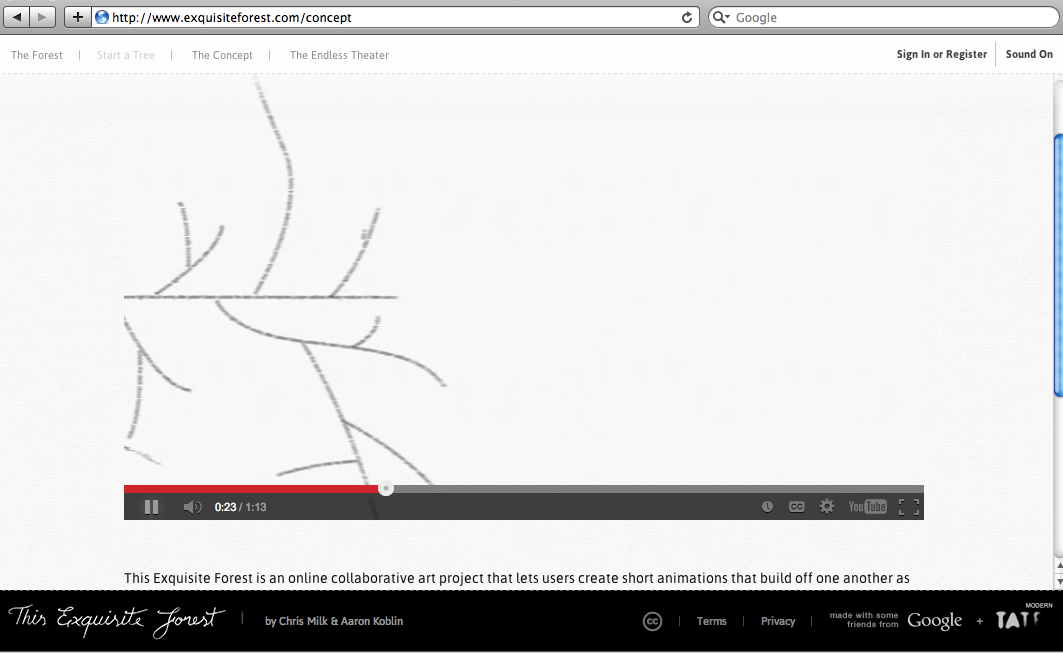Roll Call # 2 March 27, 2014
Thursday, March 27, 2014
Time Spent on Avatar
Final Look for Avatar!
Steps to getting there:
Register for username: took a few times to get a name that wasn't already in use
Original look of avatar:
Thursday, March 20, 2014
MIDTERM #7: EXERCISE A.2 FROM APPENDIX A IN OUR BITMAP GRAPHICS TEXTBOOK
This image used layers and cropping tools in GIMP. The text tool also came in handy to add text. It is a midterm exercise from the Immersive Education course that I am taking at Boston College. The course is called Discovering Computer Graphics. For details, visit the immersive BC portal at http://ImmersiveEducation.org/@/bc.
MIDTERM #6: BITMAP GRAPHICS BOOK: B.8 GIMPshop Tutorial 6) animated GIFs
These are images using layers and animated GIF. Using GIMPShop allowed images to be layered on top of each other and tools Text Circle and Rotation Information in GIMPShop. It is a midterm exercise from the Immersive Education course that I am taking at Boston College. The course is called Discovering Computer Graphics. For details, visit the immersive BC portal at http://ImmersiveEducation.org/@/bc.
MIDTERM #4: GREETING CARD OF YOUR AVATAR IN A VIRTUAL WORLD
This is my greetings card from beneath the waves with avatar in meshmoom. After several attempts to sit down and re-reading the documentation in meshmoon - the control key E did not work. It is a midterm exercise from the Immersive Education course that I am taking at Boston College. The course is called Discovering Computer Graphics. For details, visit the immersive BC portal at http://ImmersiveEducation.org/@/bc.
MIDTERM #3: B.8 GIMPshop Tutorial 3) saving in popular web formats
JPG
GIF
PNG
These are screenshots same image using different web formats. Using GIMP, images can be save as the different web formats (JPG, GIF and PNG) by using the Select File Type (By Extension). It is a
midterm exercise from the Immersive Education course that I am taking at Boston
College. The course is called Discovering Computer Graphics. For details, visit
the immersive BC portal at http://ImmersiveEducation.org/@/bc.
MIDTERM #2: B.8 GIMPshop Tutorial 2) adding a caption
This is an image using the select region tool along with the type tool T. Using GIMP the tools allow for adding a white text box at the bottom of the image along with adding specific text with flexibility of changing fonts as noted in color red. It is a
midterm exercise from the Immersive Education course that I am taking at Boston
College. The course is called Discovering Computer Graphics. For details, visit
the immersive BC portal at http://ImmersiveEducation.org/@/bc.
MIDTERM #1: B.8 GIMPshop Tutorial 1) remove red eye
This is a jpg image showing the end result of removing redeye using GIMP. The exercise involved using the eyedropper, zooming into the area on the image and then using the paintbrush tool to remove the red eye from GIMP. The red eye went away! It is a midterm exercise from the Immersive Education course that I am taking at Boston College. The course is called Discovering Computer Graphics. For details, visit the immersive BC portal at http://ImmersiveEducation.org/@/bc.
Thursday, March 13, 2014
GIMP: Stroke / Paste Into / Transparency
STROKE Exercise
I found this interesting using different dashes and line width on GIMP
PASTE INTO Exercise
I was able to paste the background city lights of Berlin onto the motorcycle!
TRANSPARENCY Exercise
I learned more about layer menu and transparency techniques! I added Pattern Fill (Leopard) to background of Lotus Flower image.
ORIGINAL Lotus Image File:
Subscribe to:
Comments (Atom)